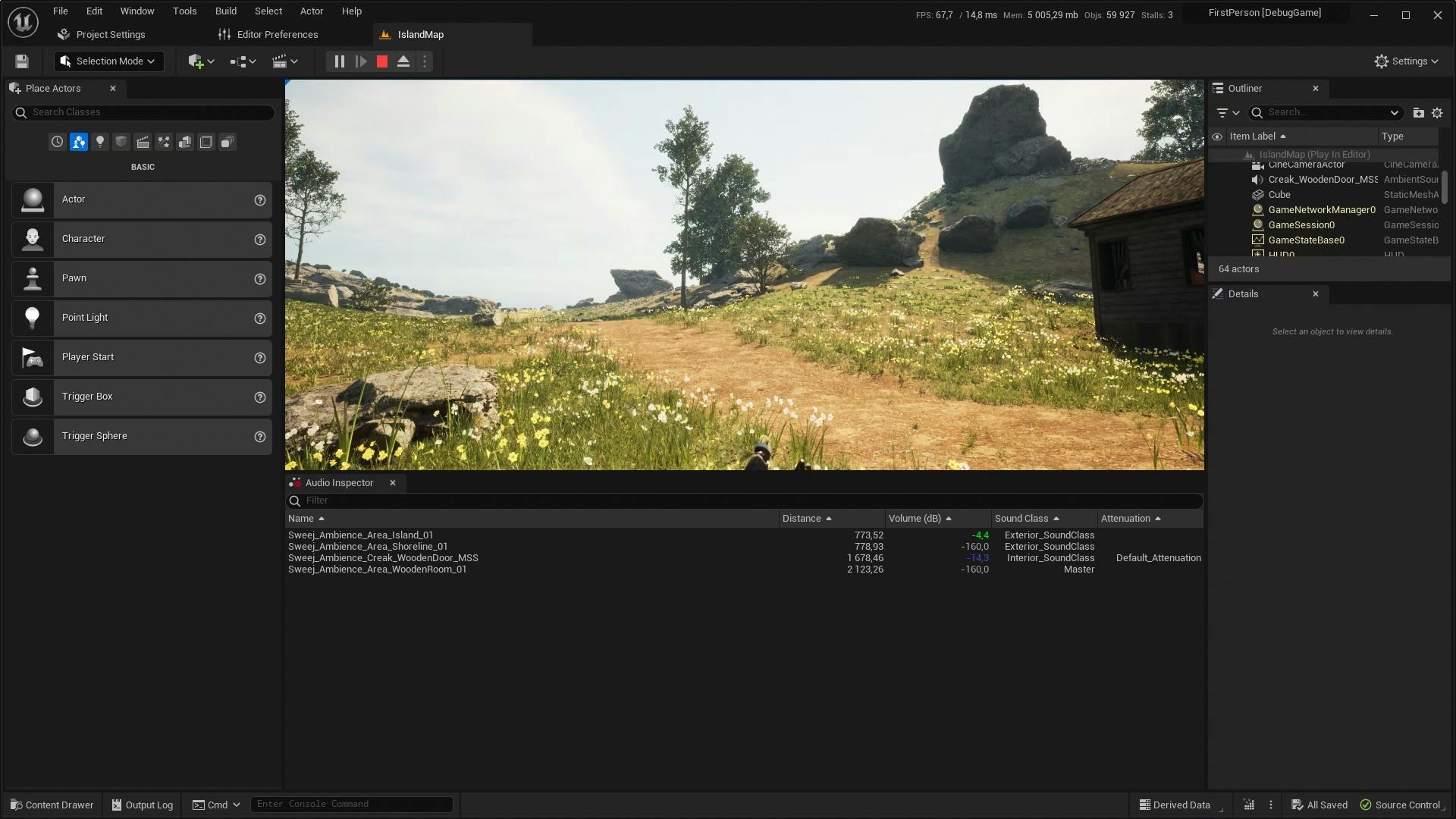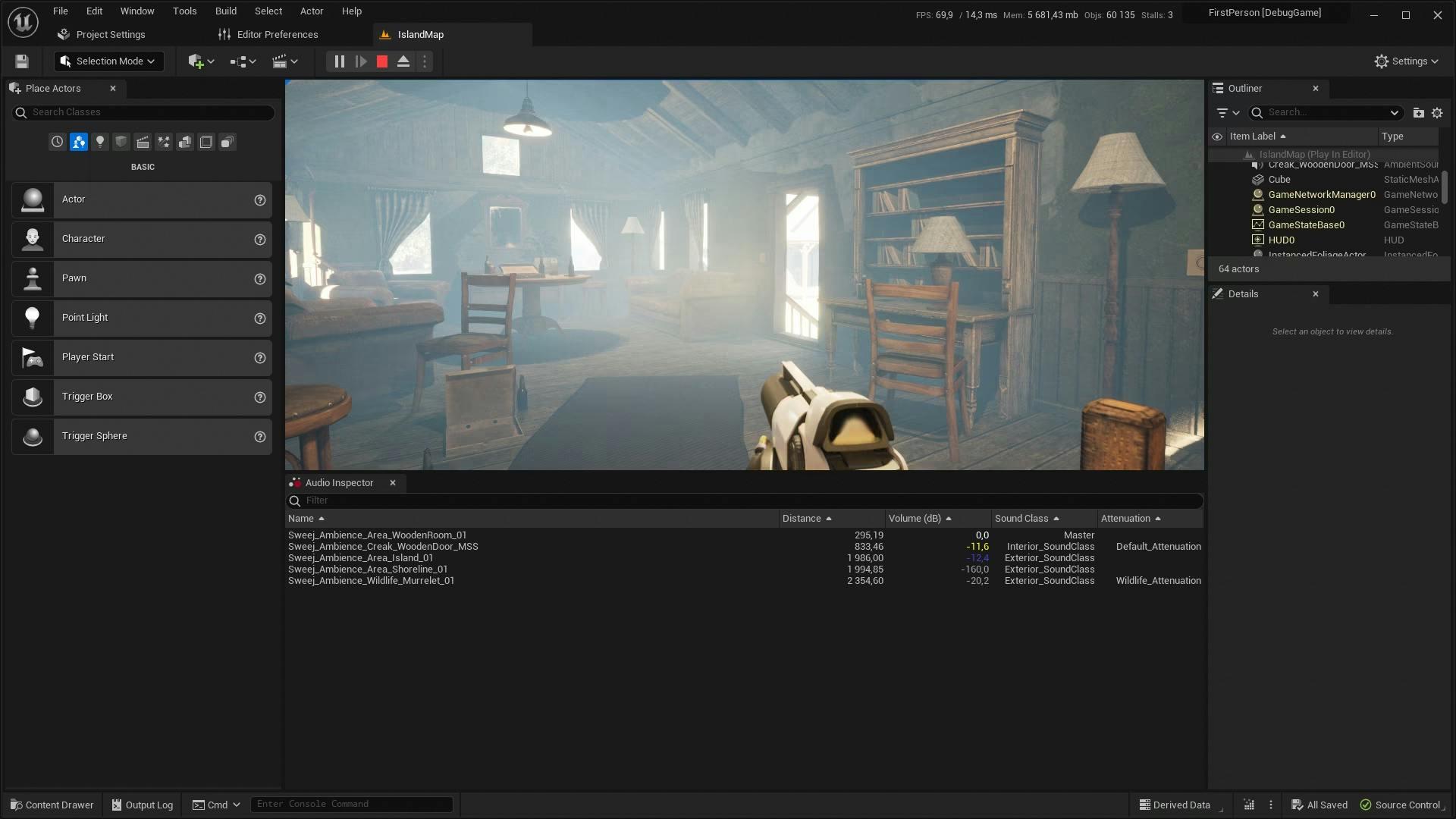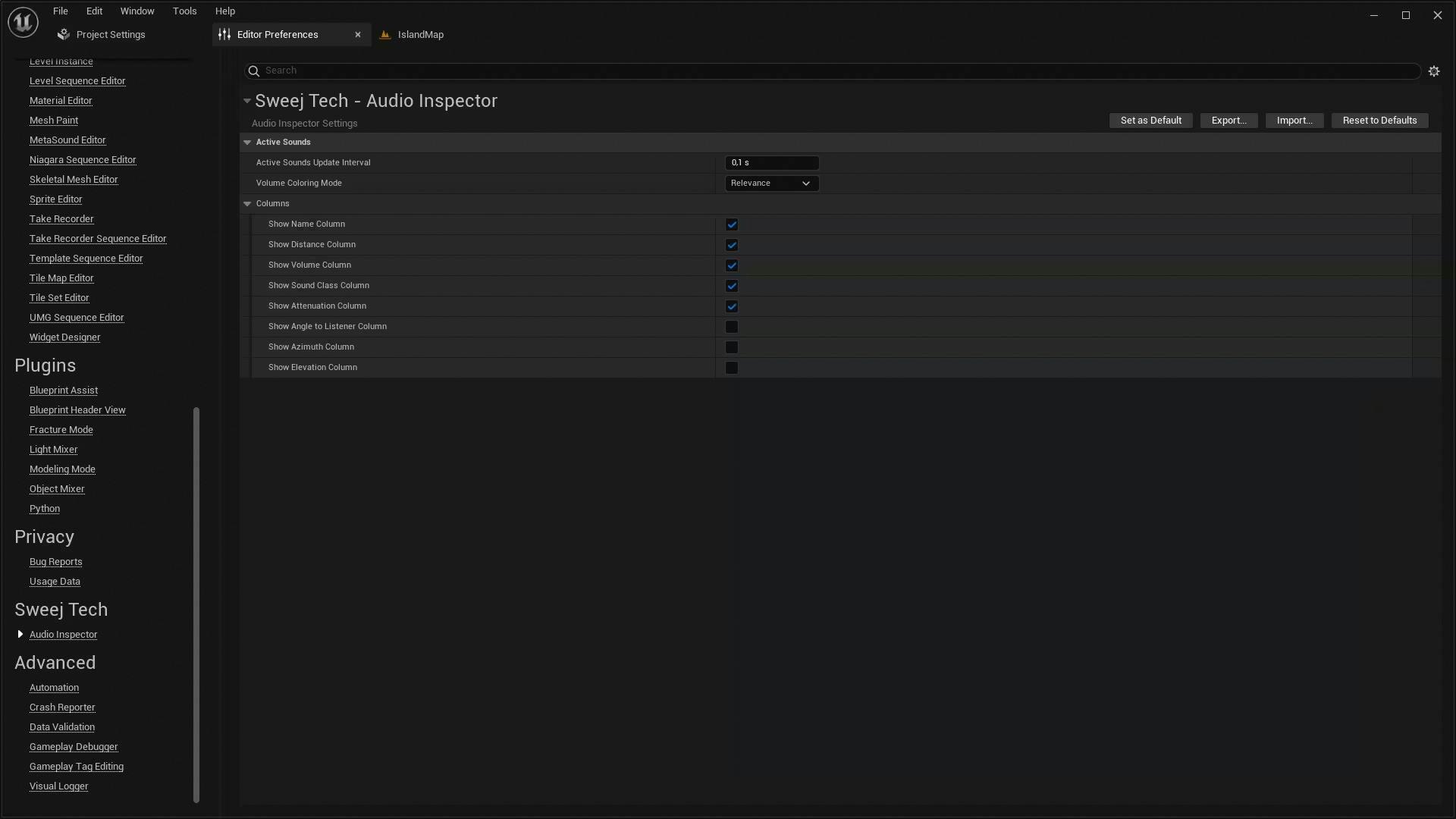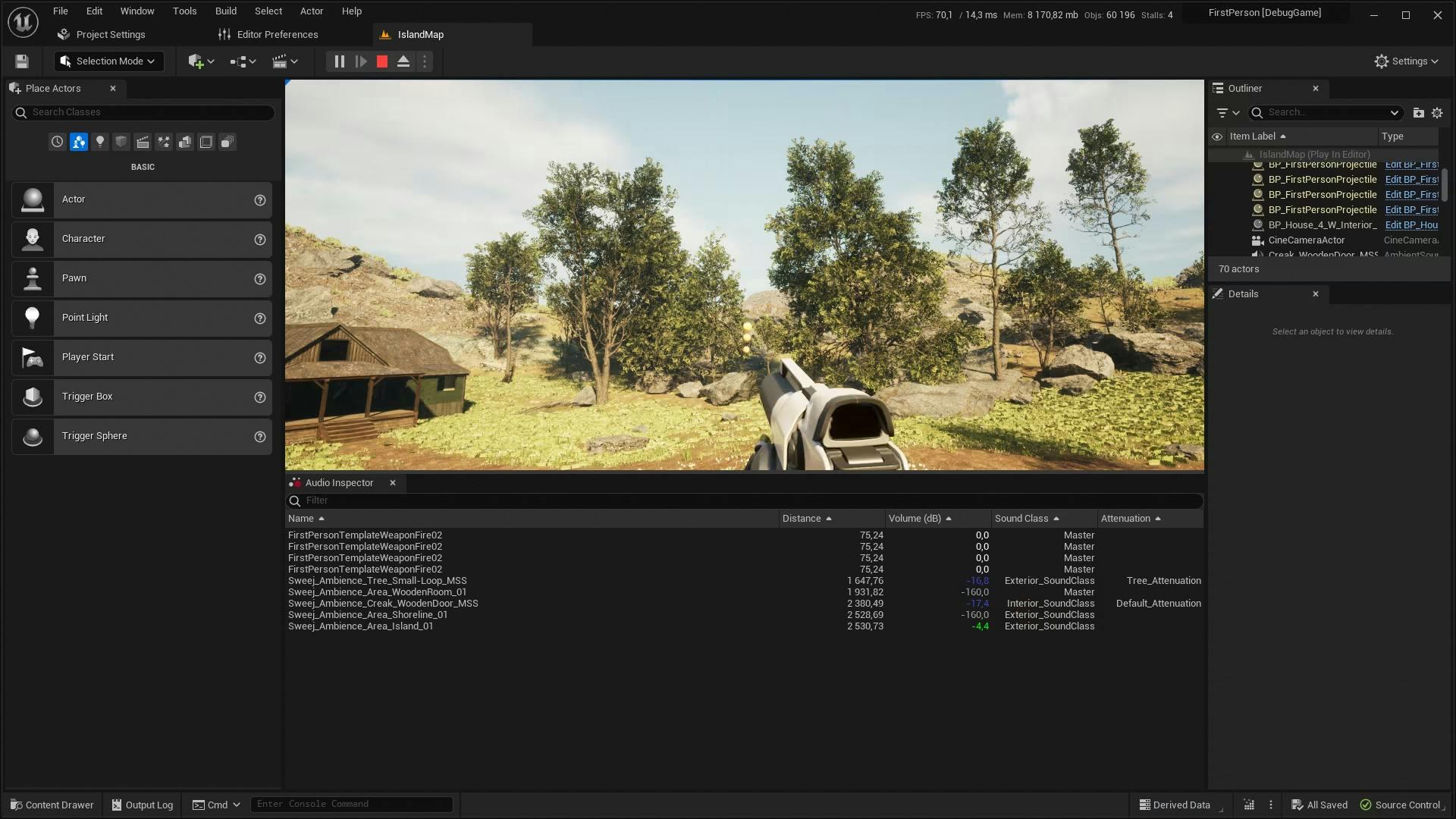001 | Audio Inspector
See detailed, useful info about all active sounds in game in a compact editor tab window.
The SweejTech Audio Inspector allows sound designers, programmers and anyone working with Unreal Audio to view active sounds in a compact, dockable tab window. It displays a table list view with configurable columns that show each active sound and important information about it. It slots neatly into your Unreal Editor audio content creation workflows and debug sessions without obscuring the game viewport. Enjoy inspecting your audio!
- Dockable tab window that lists all currently playing sounds
- Shows waves, sound cues, Metasounds and any other USoundBase type
- Filtering based on name of sound
- Sorting based on column values
- Volume (dB) column has a selectable color scheme: VU Meter, priority, none
- Distance column shows sounds at the origin for easier debugging
- Editor Preferences menu for saving user configurations
- Sounds can be double clicked to bring up their corresponding asset
- Sound class / attenuation values can be double clicked to open their assets
- The update rate of the UI can be changed to reduce flickering
- Sound class / attenuation values can be double clicked to open their assets
- The update rate of the UI can be changed to reduce flickering
- Display Origin Distance: Now showing the distance from the origin
- New Owner Column: We've added a dedicated column to identify the owner of each 'Active Sound'
- Sound Highlighting: Selecting a sound in the list will now highlight its corresponding location in the world
- Asset Type Icons: Rows now display sound type icons to easily identify different sound asset types
- Quick Access to Assets: You can now Shift+Double-click on an active sound to instantly locate it in the 'Content Browser'
- Footer Enhancements: Added a footer displaying the total voice count and current 'Master Volume' output for quick reference
- Viewport Selection: Clicking a row in the list will select the corresponding owner instance directly in the viewport